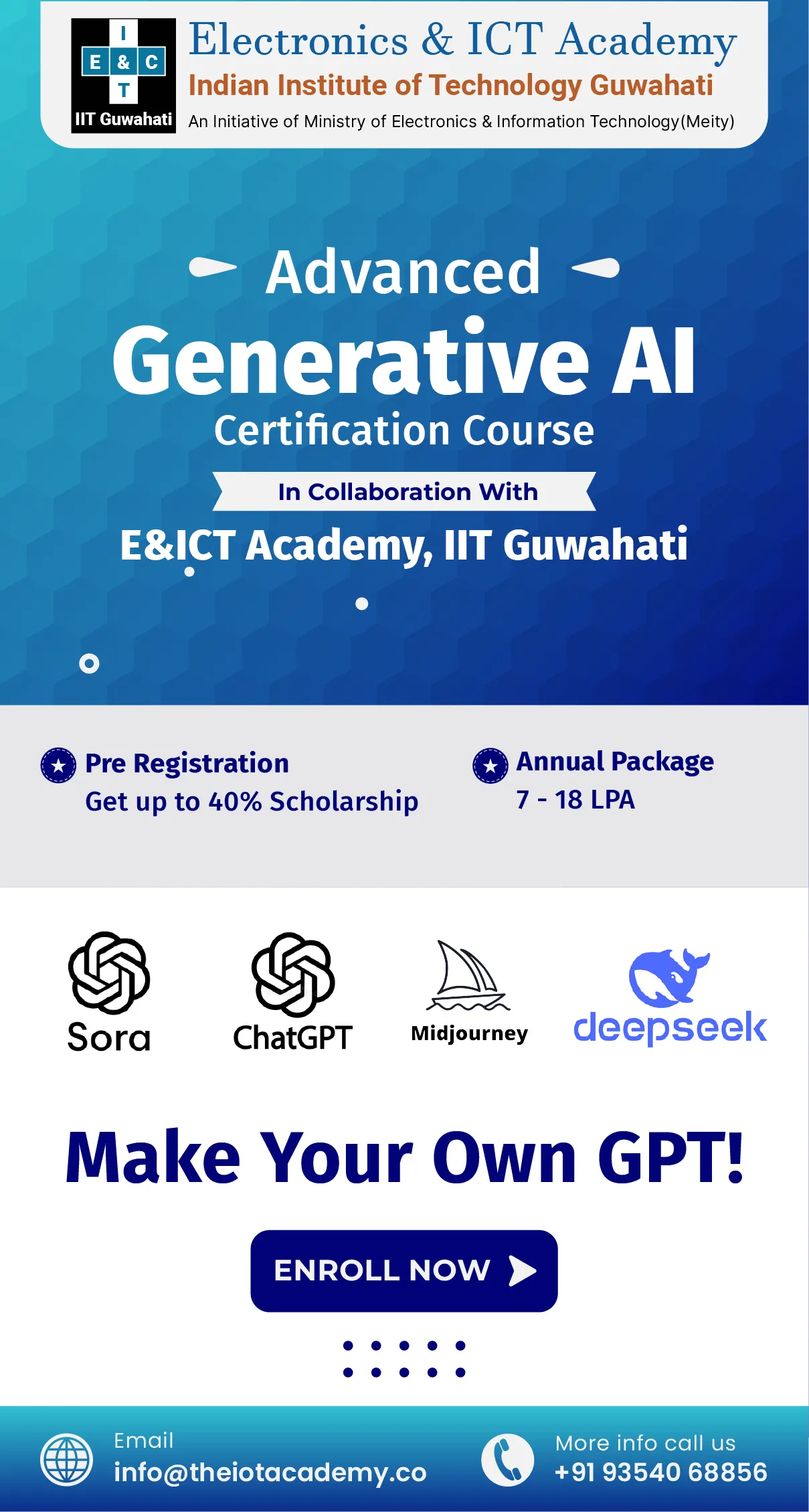Have you ever noticed the ads that appear at the top of the Google results page when you search for something? Those are called "text ads," and they're essential for many businesses. But did you know that Google offers other types of ads, too? For example, if you're a store trying to sell things or want people to download your app, there are different ad formats. Which type of Google ads is the best for ensuring various people see your ads? Let's figure that out.
What Are The Different Types of Google Ads?
Users commonly refer to the different types of Google advertising campaigns available when discussing Google advertising. In addition, Google Ads offers nine sorts of campaigns with other ad formats.
Search Ads
Search Ads are one of the type of Google ads. These text ads look like regular website links you see when you search for something on Google. They have things like the website name, a tiny logo, the page title, and a short description. Additionally, it's essential to know that these Search ads must follow specific rules, like regular search results. Your ad's quality and how well it fits what someone is looking for affect its Quality Score. This score depends on three things:
- How likely are people to click on your ad?
- Relevant your ad is to what someone is searching for.
- How good your website's page is for what the ad is about?
If you're willing to spend more money on your ad (maximum cost-per-click budget), there's a better chance it will show up first on the page. But if your ad doesn't match well or your budget is low, it might end up further down the page, and people might have to scroll a bit to see it.
How to Create Google Search Ads?
- First, decide what you want your ad to achieve.
- After that, Choose a specific action you want users to take, like making a purchase or filling out a contact form.
- Then, decide how you want to achieve your goal, whether it's through website visits, phone calls, or form submissions.
- Further, choose your bidding focus. Do you want to optimize for conversions, the value of conversions, or clicks?
- Set up your campaign settings.
- Enter specific keywords related to your business or select from auto-generated suggestions.
- Enter details for your ads, such as a URL path, headlines, descriptions, business names, logos, and callouts.
- At last, determine how much you will spend each day on the campaign.
Now, we will discuss several types of search ads.
- Call Ads
Call only Ads are designed to get people to call your business. They do this by showcasing a phone number that people can click on. If you decide to use this type of ad, it's a good idea to use call tracking to keep tabs on how well it's working for you.
- Responsive Search Ads
Responsive Search Ads can show up to 15 different headlines and four descriptions. However, it adjusts in real time to fit what each person is searching for.
- Dynamic Search Ads
Google puts them together using details from your website and a short description you give them. When local search ads display on the search results page, they look just like regular ads, but they're especially great for businesses with a well-done website.
Display Ads
Display ads are another type of Google Ads. They appear on numerous apps and websites, including big ones like Gmail and YouTube. Moreover, they can look like banners at the top of a page or be stacked on the side or scattered throughout a webpage or app. They usually have a little icon in the top-right corner. Click on that, and you can do things like close the ad or tell Google what you think about it.
Steps to Create Display Ads
- First, decide what you want your ad to do or the intent of your Ad.
- Afterward, fill in some basic details for your campaign, like where you want your ads to show, what languages people should speak, and when you want your ads to appear.
- Figure out how much money you will spend each day on your ads.
- Also, choose how to bid for ad placement, like focusing on getting more clicks or aiming for a specific cost for a typical action.
- Decide whether you want Google to find the best audience for your ads or if you want to be more specific.
- Finally, make your ad and send it for review.
Types of Display Ads
- Single Image Display Ads:
These are simple ads that you create using images you've already made. They don't change or move; they just stay the same, like a picture on a webpage.
- Responsive Display Ads (RDA):
Responsive Display Ads cycle through different combinations of images and text to figure out which one works best in various spots on websites.
Shopping Ads
Unlike Search ads, where advertisers have to create the entire ad from the beginning, Shopping ads work differently. They don't need you to write everything out manually. Instead, they grab information from the product feeds you've set up in the Google Merchant Center. However, it is handy for sellers with actual products they want to sell because it makes creating ads quickly.
How to Create Shopping Ads?
- First, decide what you want your ads to achieve. Select an objective and conversion goal.
- Link your Google Merchant Center account to your ad campaign. Choose those if you have specific product feeds you want to focus on.
- Customize your campaign by selecting preferences like inventory filters, localization (if you want to target a specific location), budget, networks (where you want your ads to appear), and the type of bidding you prefer.
- Then, organize your ads by naming different groups.
- Decide how much you're willing to spend each day on each group of ads.
Now, we will discuss different type of Google Ads on Shopping Ads.
- Product Shopping Ads
When searching for products online, you typically encounter ads featuring a product image and details, including the price.
- Local Inventory Ads
Product Shopping Ads come with extra info – like whether the item is currently in stock in store for those who prefer in-store pickups.
Video Ads
Video Ads is a type of Google Ads. Just like Google's ads with words, their Video ads can show up not only on Google's sites but also on other websites through their Video partners network. These partners include apps, games, and various websites. But, before a website shows these ads, it goes through a careful check to ensure the videos are good quality, they use proper ad tools, and they follow fair money-making practices. It's worth noting that this particular network is just for Video ads, so it covers all types of video content except for in-feed and masthead ads. It's like a way for your videos to reach various places online.
Steps to Create Video Ads Campaign
- First, choose where you want your ad to be seen by selecting items like location, languages, how much you're willing to bid, and where you want your ad to display.
- Get more specific by picking ad group audiences (the type of people you want to see your ad) and tweaking advanced settings like optimized targeting and keywords.
- Now, it's time to get your video ready. You can either look for an existing video on YouTube or upload a new one.
- Finish up by giving your ad some personality. Add a call to action (what you want people to do), a headline, a longer headline for more info, a short description, and the web address or landing page you want people to go to when they click your ad.
Now, we will elaborate on different type of Google Ads for Video Ads.
- Skippable In-Stream Ads: Videos that pop up before, during, or after the content you're watching.
- Non-Skippable In-Stream Ads: It is similar to skippable ones but with a twist – you have to watch the whole thing (up to 15 seconds), and no skipping is allowed.
- In-Feed Video Ads: These are like little previews with a picture and some text. They show up in places like YouTube search results or next to related videos, inviting you to click and watch more.
- Bumper Ads: Quick and non-skippable, these are super short ads (6 seconds or less) that play before, during, or after another video.
- Outstream Ads: Exclusive to mobile, these ads display on sites partnered with Google (not on YouTube). In addition, they start playing silently, encouraging you to turn the sound on for the entire experience.
- Masthead Ads: You can only get these through a special deal with Google. They auto-play for up to 30 seconds at the top of YouTube's homepage.
App Ads
If you're trying to sell or highlight an app, these ads operate similarly to Shopping ads. Instead of making you create ads from scratch, Google keeps it simple. You just need to enter some essential text, choose your preferred language, and set a budget. Google takes it from there with the help of the information from your app's Play Store listing. It automatically tries out different layouts and shows the ones that work best for the words people are searching for. It's like letting Google handle the details to make your app stand out.
How to Create App Ads?
- First, start searching for the app you want to advertise.
- Then, pick one of three campaign types based on what you want to achieve, such as app installs, app engagement, or app pre-registration (for Android only).
- Also, let them know if your app is for iOS or Android.
- Further, set some basic campaign details, like where you want your ad to show, which languages your audience speaks, and the timeframe you want your ad to appear.
- Determine how much money to spend each day on your campaign.
- Lastly, choose the product groups you want to target and add details like URLs, headlines, and calls to action.
They have three type of Google Ads for App Ads – App installs, App engagement, and app pre-registration.
Discovery Ads
Discovery ads are savvy, self-adjusting ads that use the power of machine learning to understand what users want and show them the most relevant content. Moreover, it's a combination of technology and strategy to make advertising more effective and personalized.
Steps to Create Discovery Ads
- First, choose the region or location where you want your ads to appear, the preferred language, the type of bidding you'd like to use, and the budget for your campaign.
- Then, create audience segments to target specific groups of people.
- Add visual appeal to your ads by uploading images and logos.
- Lastly, enter the textual elements of your ad.
Local Services Ads
Local service ads are a specialized feature within the Google Ads ecosystem. However, it is tailored for businesses with localized offerings. As a result, it ensures they meet specific criteria to provide users with reliable and trustworthy local services.
Step to Create Local Service Ads
- First, verify eligibility for the Local Services Ads program.
- Once eligibility is confirmed, provide essential business information.
- Designate the service area where your business operates, outline the different services you offer, and specify your business hours.
- After submitting the necessary details, wait for Google's approval.
Learners Also Read:- Top Digital Marketing Trends [2024] – Strategies for Success
Performance Max Ads
Performance Max represents a move towards a more consolidated and comprehensive approach to advertising on Google. Moreover, it aims to provide advertisers with a more unified and automated solution across different advertising channels.
Steps to Create Performance Max Ads
- First, select the objective you want to achieve with your campaign.
- Also, pick a conversion action, which is the specific action you want users to take.
- Choose your bidding plan and, if applicable, set a cost per bidding action.
- Further, Include the visual and textual elements of your ad.
- Set a budget for your campaign, indicating how much you're willing to spend daily.
Lastly, we will elaborate on the last type of Google Ads.
Smart Ads
Smart ads strike a balance between automation and hands-on control. In addition, it offers a more tailored approach for advertisers who prefer some level of manual involvement in their campaign creation process.
Steps to Create Smart Ads
- Enter your Domain and Connect Accounts.
- Select your campaign objectives based on what you want to achieve, whether it's generating leads, increasing website visits, getting more views, etc.
- Google will auto-generate headlines and descriptions for your ads.
- Then, Choose themes related to keywords that align with your business.
- Indicate the geographic regions where you want your ads to appear.
- Lastly, determine how much you're willing to spend each day on your campaign by setting a daily budget.
Conclusion
In conclusion, setting up a Google Ads campaign involves entering your domain, selecting goals, customizing ad content, choosing keyword themes, specifying regions, and setting a daily budget. Moreover, It's a user-friendly process that empowers businesses to reach their target audience with tailored and effective advertising. However, we mentioned various type of Google Ads in the above guide. It depends upon you what you choose.
Frequently Asked Questions
Q1.What are the three levels of Google Ads?
Ans. Account, campaigns, and ad groups are the three levels of Google Ads.
Q2.Is Google Ads a type of SEO?
Ans. While Google Ads, a PPC (Pay-Per-Click) solution, doesn't directly impact organic search rankings like SEO, it delivers immediate visibility. Google Ads places your ads before potential customers precisely when they're searching for businesses like yours, offering a powerful tool for targeted and timely advertising. Additionally, it complements SEO efforts by focusing on instant visibility and engagement.