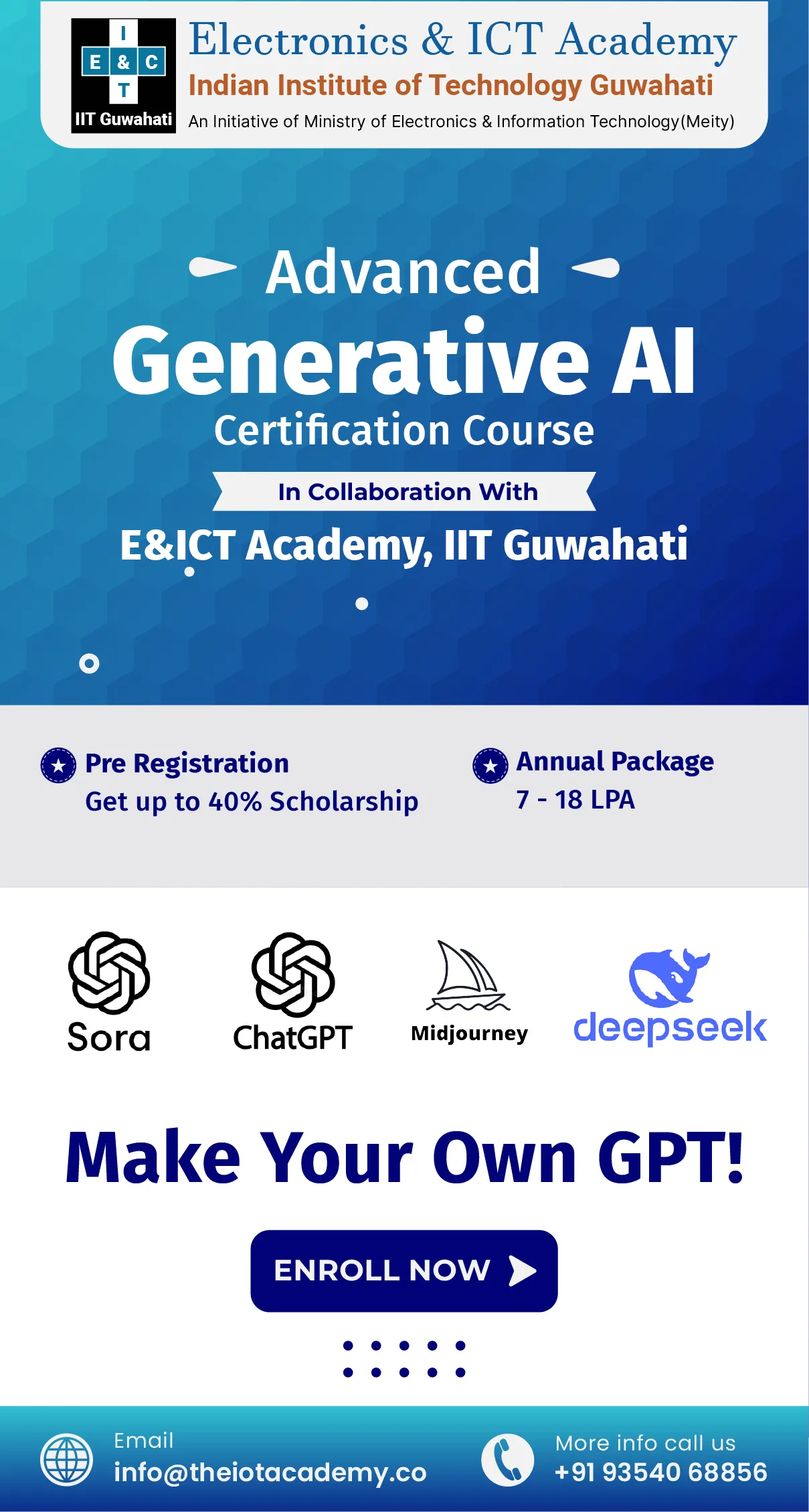Introduction
Python is a powerful yet easy-to-learn and versatile programming language. It has been used for a wide range of projects, from web development to machine learning. With Windows 10, Microsoft has made it easier than ever to install Python into the operating system. In this detailed blog post, you will learn how to install Python on Windows 10 step-by-step. We'll also cover some of the basic concepts so you can get started quickly and easily. So let's dive right into it!
Download Python 3.8.2.
Python is an interpreted, high-level, general-purpose programming language. Python, which Guido van Rossum created on December 3, 1989, and was initially made available in 1991, has a design philosophy that prioritizes code readability and makes extensive use of whitespace. It offers building blocks that make it possible to program clearly on both small and large scales. After 30 years as the top figure in the language community, Van Rossum retired in July 2018.
Python 3.8.2 can be downloaded from the official Python website at https://www.python.org/downloads/. On the Downloads page, scroll down to the section labeled "Latest Release: Python 3.8.2." Select the installer for your operating system (the Windows x86-64 executable installer for 64-bit systems or the Windows x86 executable installer for 32-bit systems). Once the download is complete, run the installer and follow the prompts to install Python on your system.
Install Python 3.8.2.
Assuming you have already downloaded the Python installer from python.org, let's now run the installer.
1. To begin, double-click the downloaded.exe file.
2. Click on "Install Now." The installation will begin. At this point, you'll see a screen that looks like this:
3. Once installation is complete, you'll see a screen that looks like this:
4. Click "Close." You've now successfully installed Python 3.8.2 on your Windows machine!
Examine the Python version
Python is not usually installed by default on Windows, so you will need to check if it is already installed on your system and, if not, download the latest version.
To check whether Python is already installed, open a command prompt and enter "python -V." If you see something like "Python 3.7.2" (or a similar version), then Python is already installed, and you can move on to the next step.
Double-click the installer once it has been downloaded to begin the installation procedure. Follow the prompts to complete the installation, and make sure to select "Add Python to PATH" during setup!
Conclusion
Installing Python on Windows 10 is a relatively straightforward process that can be completed quickly and easily. With the right knowledge, tools, and guidance, you can have Python up and running on your computer in no time. Plus, once python is installed, you will have access to powerful programming options you may not even realize exist. Whether you are new to coding or an experienced programmer looking for a new language to explore, Learning Python is an excellent choice that can open up many possibilities for growth and development.