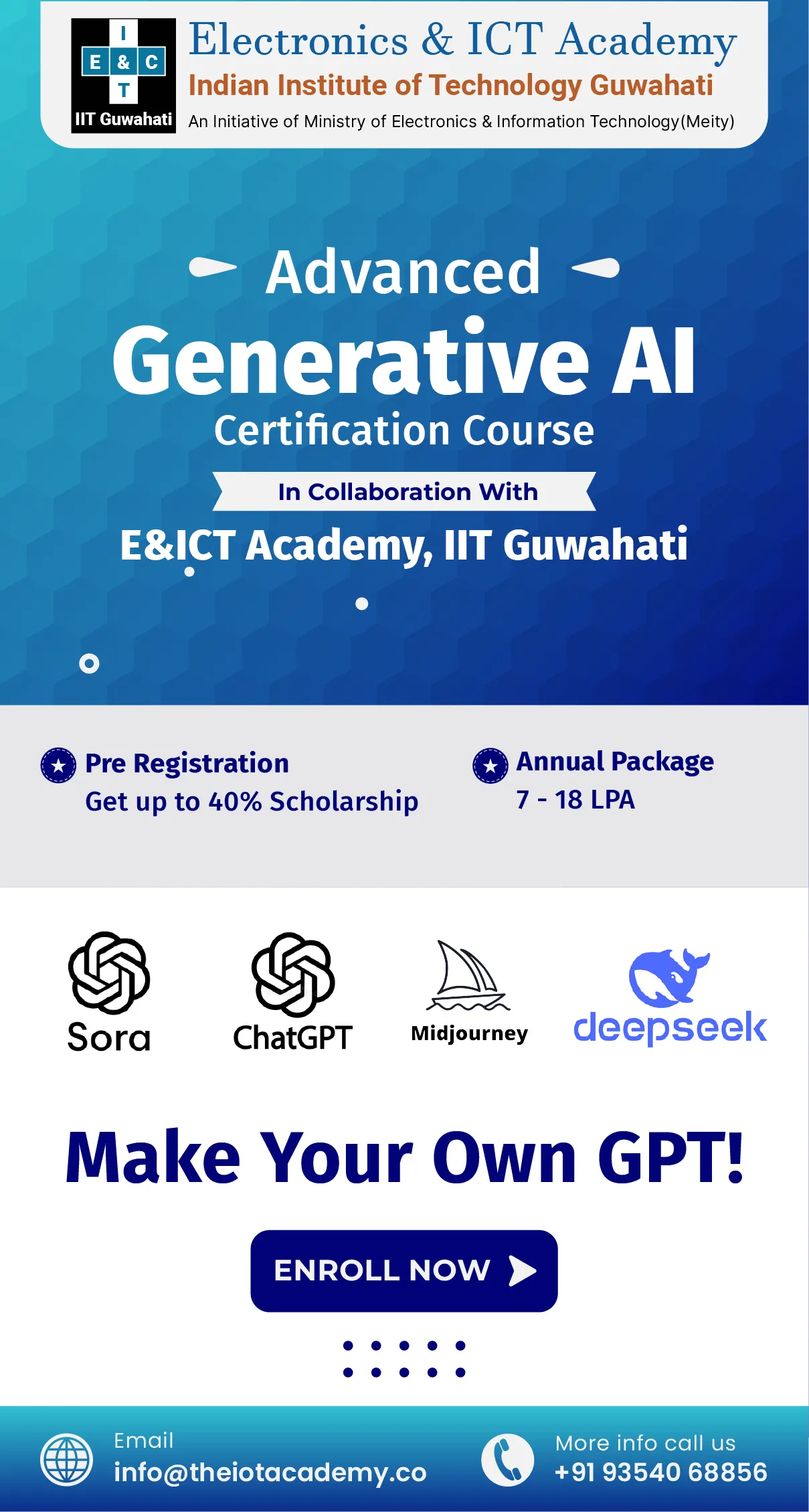What if we tell you that you can access powerful marketing tools from Google in just 5 minutes? That's what Google My Business offers. It's free, easy to set up, and can drive traffic to your website or store through Google Search and Maps. Let's walk through setting up your Google Business Profile together. It'll take less than 30 seconds to get started, and we'll fully optimize it in just 4 minutes and 30 seconds. Plus, you'll learn how to update your profile and integrate it into your marketing strategy.
What is Google My Business?
Google My Business is a tool that helps you take control of your Business Profile on Google, an essential online listing for your business. But first, let's understand what a Business Profile is.
Your Business Profile is your business listing on Google. It shows up on Google Maps and in local search results. Anyone can create a Business Profile by adding their business name, location, and category to Google Maps. Once Google checks it's not a duplicate, they form the Business Profile for that place. People can then leave reviews, add photos, ask questions, and even answer questions about your business on this profile. Google also gathers information about your business from other places on the web and adds it to your Business Profile.
Moreover, a Business Profile can exist without a Google My Business account. Even if you didn't create your Business Profile, it's out there, and you can't control what it shows or manage the reviews it gets. That's where Google My Business comes in. When you create a Google My Business account, you get the power to handle and improve your Business Profile on Google. You can customize it, add details, respond to reviews, and make it more attractive to potential customers.
What is the Need to Set Up a Google Business Account?
Google experts say that 91% of people searching for businesses do it on Google. They usually look for the best products, prices, or things nearby. They check Google for reviews to help them decide what to buy or where to go. As a result, it is why local businesses need to be on Google and try to rank high in search results. Having a Google My Business profile can make you visible in these searches and help your business grow.
People who search on Google prefer local businesses more and more. A survey by Birdeye found that 67% of people buy from local businesses each week. They use Google to figure out which local business to choose.
How to List Your Business on Google?
The following section will discuss a few steps to rank your Business through Google My Business.
Step 1: Adding Your Business Through Google Maps
Foremost, we will show you how to add your Google Business Page. Afterwards, we will discuss the steps for claiming.
- First, open Google Maps on your computer and sign in.
- There are three ways to add your business:
- Then, type your address in the search bar. On the left side, click "Add your business" in the Business Profile section.
- Further, right-click anywhere on the map and select "Add your business."
- Next, click the Menu icon in the top left corner and choose "Add your business."
- Follow the instructions on the screen to complete the signup process for your Business Profile.
Step 2: Claiming Your Business Through Google Maps
Now, we will discuss the steps of Google Business listing.
- First, open Google Maps on your computer.
- After that, type your business name in the search bar.
- Then, click on your business name from the search results to select the correct one.
- Next, click "Claim this business" and then "Manage now."
- If you want to claim a different business, click "I own or manage another business."
- At last, choose a verification option and follow the instructions on the screen to complete the process.
Our Learners Also Read:- Best Social Media Marketing Strategy and Optimization For All Business
How to Create a Google Business Profile?
The following section will discuss the steps to set up Google My Business.
- First, log in to your Google Account or create one if you don't have one yet.
- After that, go to google.com/business and click on "Start now."
- Then, enter your business name.
- Next, add your business address.
- If you offer delivery services, tick the box for "I deliver goods and services to my customers." If you work from home or a location you don't want to show publicly, select "Hide my address (it's not a store) Only show region" and choose your delivery area.
- Further, choose the category that best fits your business to help Google show your listing to the right customers.
- Now, add your business phone number or website.
- At last, choose a verification method. If you're not ready to verify yet, you can do it later.
How to Verify Your Business on Google My Business?
The following section will elaborate on several ways for verification.
- Postcard Verification
- Foremost, log in to Google My Business and choose the business you want to verify.
- Afterward, check that your business address is correct. You can also add a contact name to the postcard.
- Then, click "Mail" to request a postcard. It should arrive in about five days. Don't edit your business info while waiting for the postcard.
- Once you receive the postcard, log in to Google My Business again and enter the five-digit verification code from the postcard.
- Lastly, click "Submit" to complete the verification. If you don't receive the postcard or lose it, you can request a new code in Google My Business.
- Phone Verification
- Make sure you're logged into Google My Business and select the business you want to verify.
- Check that your phone number is correct, then choose the "Verify by phone" option.
- Enter the verification code that you receive via text message.
- Email Verification
- First, log in to Google My Business and select the business you want to verify.
- After that, Check that your email address is correct, then choose the "Verify by email" option.
- At last, open the email from Google My Business in your inbox and click the verification button inside the email.
- Bulk Verification
- Foremost, log in to Google My Business and select a location. Click "Get verified" next to its name.
- Next, choose "Chain" as your verification method.
- Then, fill out the verification form with details like your business name, parent company (if applicable), countries where you operate, contact names of everyone using the Google My Business account, contact phone number, business manager email, and email address of your Google Account Manager.
- Lastly, submit the verification form. Google will review and process your claim, which may take about a week.
Follow these steps to efficiently verify multiple locations for your business on Google.
Conclusion
Google My Business is a helpful tool that can make a big difference for your business online. When you make your GMB profile better, talk to your customers, and use all its cool features, you can get lots of benefits and reach more local customers. It's a great way to increase your business and make it more successful.
Frequently Asked Questions
Q1. Is Gmail for my business free?
Ans.To get extra features like ad-free Gmail with your company's name, round-the-clock support, more storage for Gmail and Google Drive, and other awesome features, you need to subscribe to a paid Google Workspace plan.
Q2. How much is the Google My Business monthly fee?
Ans.There is no need to buy a subscription. As a result, Google My Business is free of cost.
Q3. Is Google My Business free?
Ans.Your Business Profile is a free control center for how your business shows up on Google Search and Maps. It helps you talk to customers, share updates, show what you offer, take orders online, and do even more cool stuff.