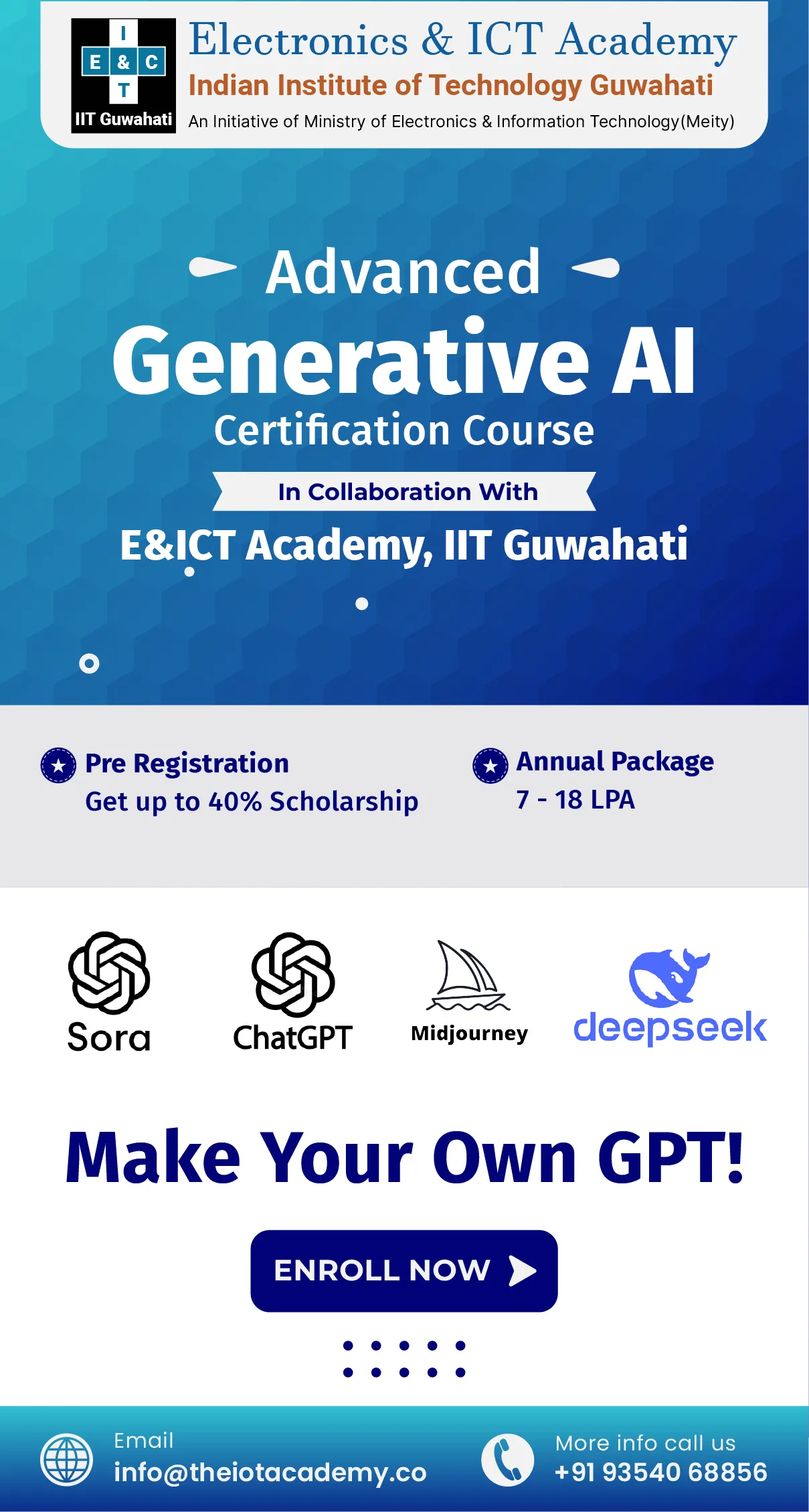You should become more familiar with Google Analytics 4 as Universal Analytics phases out. Google Analytics GA4 is a newer and more accurate version as compared with different Analytics. It lets you keep a closer eye on how users move around, not just on websites but also on apps.
GA4 comes with some new reports and improved features from Universal Analytics. Even though GA4 isn't different from Universal Analytics, it might take time to get the hang of the new stuff. The following blog will discuss the entire concepts of this Google tool. As a result, beginners can even gain knowledge about the same.
Brief Introduction to Google Analytics 4
GA4 is the newest version of Google Analytics. It looks different, and they've improved the reports, tools, and features. If you made a Google Analytics account after October 2020, there is a high chance you have GA4. Moreover, you can tell which one you have by checking your home screen. If it looks like the one on the left, that's Universal Analytics. If it looks like the one on the right, that's GA4. Both come under Google Analytics Types.
How to Get Google Analytics 4?
The following section will discuss how the Google Analytics GA4 works. Make sure to create the account on any default browser.
Step 1: Create An account
If you're new to Google Analytics:
- First, Go to the Google Analytics homepage.
- Afterward, find and click on "Start measuring”.
- Now, fill in some account details.
Step 2: Add Account Name and Edit Settings
Now, let's give your account a name in your Google Analytics dashboard. Simply type something into the "Account name" box. If you're only focusing on one website, you can use your website's name as the account name. After that, you'll see some settings about sharing data with Google. You get to choose what information you're comfortable sharing. Just check or uncheck the boxes based on what you like.
Step 3: Property set-up
Type in your website's name in the "Property name" box. Also, pick your time zone and currency preferences. Once you hit "Next", they'll ask about your business. Answer those questions in a way that makes sense for your business. They'll also want to know your goals with Google Analytics, so share your objectives. Lastly, agree to the terms of service, and you're all set.
Step 4: Set up a Data Stream
Now, let's talk about another feature in Google Analytics 4 – you can track both your website and app in one place.
If you want to track your website:
- Firstly, click on the "Web" button.
- Then, add your website URL and give it a name (we'll call it a "Stream name").
- We suggest keeping "Enhanced measurement" turned on. As a result, it helps GA4 gather extra details like "video views" and "downloads".
If you have an app to track:
- Afterward, click on either "Android" or "iOS", depending on your app type.
- Fill in the info they ask for. For example, if it's an Android app, you'll need to provide your package and app name.
After hitting "Register app", you'll have a few more steps:
- Further, download a config file for your app.
- Then, add the Google Analytics for Firebase SDK to your app.
- Moving ahead, run the app to confirm the setup and check if it's talking to Google servers.
- At last, click the "Finish" button. Now, you're all set.
Our Learners Also Read: Google Search Console Tutorial – Full Detailed Guide
How to Add GA4 to an Existing Property?
If you have prior experience with Universal Analytics, transitioning to Google Analytics 4 is a straightforward process with the help of the GA4 Setup Assistant. Moreover, this tool helps you move necessary details like your site's name, time zone, and currency from Universal Analytics to GA4 without much effort.
- First, go to your Google Analytics account and click the "Admin" option.
- Make sure the suitable Universal Analytics account is selected under the "Property" column.
- Then, click on "GA4 Setup Assistant".
You'll then see a screen that says either "Create and Continue" or "Create Property".
If it says "Create and Continue", set up your Google Tag manually. After that, you have a few options, like installing it yourself, using a CMS or website builder, or creating a new Google tag. If you choose to install manually, copy the given JavaScript code and paste it after the
element on each page you want to track. However, it links your website to Google Search Analytics and GA4 collecting data.
If it says "Create Property", you can transfer your Universal Analytics tags to Google Analytics 4.
After successfully connecting your tags, click "Done". You'll be taken back to the main setup page, where it should confirm that "You have successfully connected your properties”.
What are the Google Analytics Uses?
Here are some common and most important uses of GA. Every user should know as it covers Google Analytics for beginners.
- Start by putting your raw data into Google's storage space.
- Use event parameters as details about what users do on your site. Make them official by registering them as custom definitions, like giving each action a specific name tag.
- Keep things private and secure with Google Tag Manager.
- Use the User ID and Google Signals for tracking.
- Turn the custom funnel into a clear and standard report so everyone can easily understand it.
- Make sure to be more attentive to find out any problems.
- Learn the new definitions behind each metric.
Conclusion
We're almost done with our Google Analytics 4. By now, you've got the basics covered. You can easily check it out as we try our best to cover all crucial topics regarding it. Here, we have also covered uses, working, and many more. Make sure to set up your GA4 account on your default browser to take the benefits of it.
Frequently Asked Questions
Q1. What data is collected by Google Analytics?
Ans. Google Analytics takes information, such as the Session statistics, Number of users, and Approximate geolocation.
Q2. How does Google Analytics track users?
Ans. To keep track of your website's performance, you start by making a Google Analytics account. After that, you add JavaScript to each page of your site. However, every time someone checks out a page on your site, it quietly gathers information about how they used the page. And don't worry, it doesn't know who the person is – it keeps things anonymous.