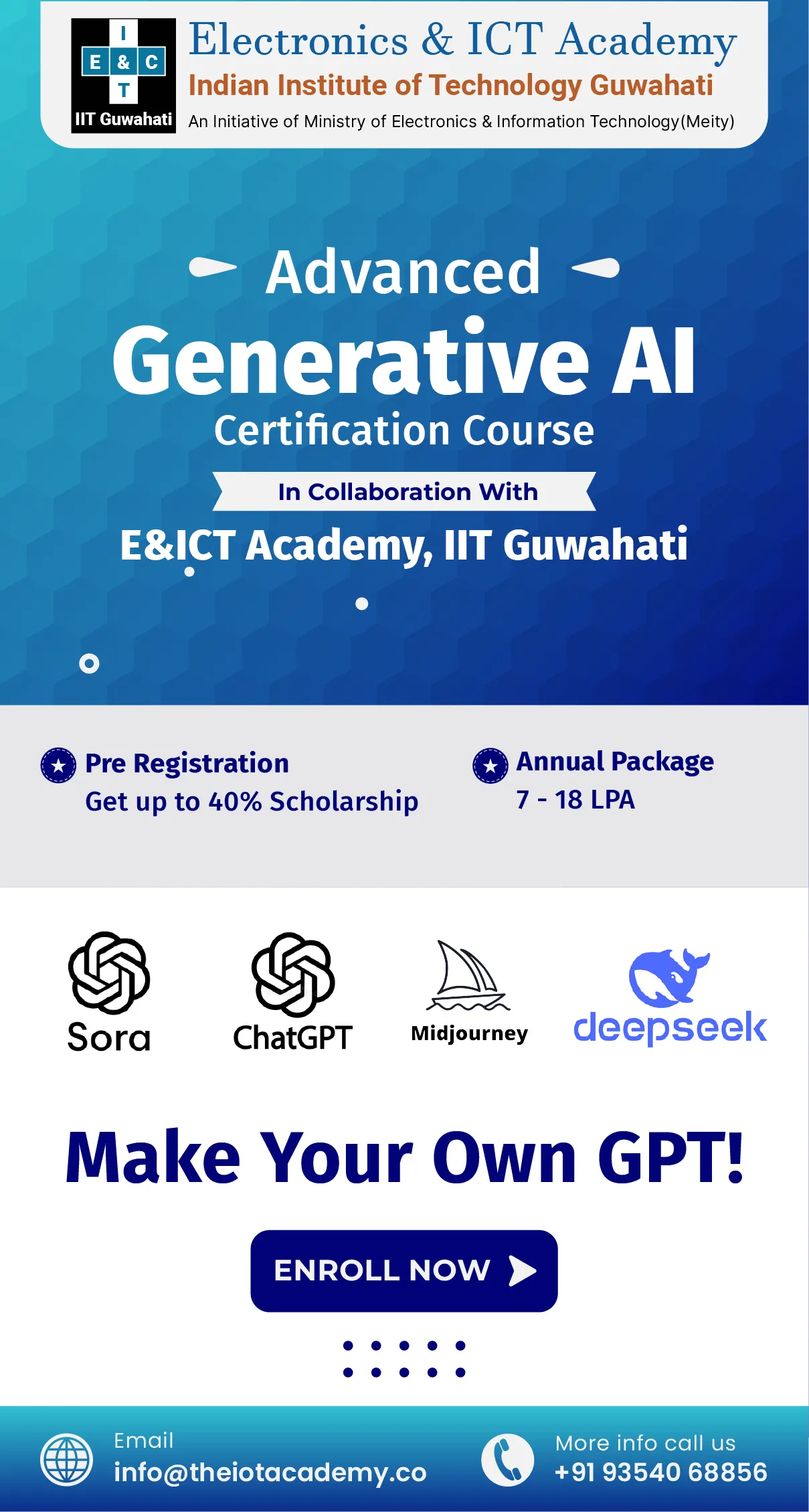Table of Contents
LinkedIn is a fantastic tool for businesses, especially in the B2B space, and everyone in this field should use it. At the same time, some people rely on LinkedIn's free features, Leigh Buttrey, a PPC expert, and co-founder that's the main motive to create LinkedIn Ads to boost their business. She believes LinkedIn is a powerful advertising platform, and she's not alone in this view. 37% of marketers use LinkedIn for advertising, according to the State of Marketing survey. Here, we’ll guide you through the proper steps to prepare LinkedIn ads.
Understanding LinkedIn ads
LinkedIn advertising is a valuable tool for businesses wanting to connect with professionals. With different Ad types and goals to choose from, it's important to know how they can help your marketing strategy. LinkedIn Ads are especially useful for B2B marketing, allowing you to target people based on their job title, company size, or specific skills. It’s like having a powerful tool to reach the right audience for your product or service.
The platform also uses objective-based advertising, where you set a clear goal for each campaign—whether it’s increasing website visits, generating leads, or building brand awareness. In addition, this helps make sure your Ads are effective and not wasting money.
Although getting started with LinkedIn Ads may seem challenging, it’s a great way to reach potential clients and grow your business. Before starting with the steps to create LinkedIn ads, let’s know the various types of LinkedIn ads.
LinkedIn Ads Types
When using LinkedIn for business, choosing the right type of Ad is key. Here are the different LinkedIn Ad Formats you can use for paid content. Further, we’ll discuss how you can create LinkedIn ads.
Sponsored Content
Sponsored Content, also called native ads, appears in your audience's LinkedIn feed, whether they're using a mobile phone or desktop. In addition, these Ads are marked as "promoted" to show they’re paid.
Sponsored Messaging
Sponsored messaging lets you send personalized messages directly to your target audience. There are two types of sponsored messages:
- Message Ads: These look like direct messages and can include links or buttons.
- Conversation Ads: These provide an interactive chat experience.
Both types are highly targeted and designed to get attention while users are active on LinkedIn, leading to higher engagement.
Dynamic ads
Dynamic Ads allow you to create personalized, automated campaigns that can be scaled up. You can make LinkedIn Ads to increase brand awareness, convert prospects, or drive traffic. Some dynamic ads, like LinkedIn follower ads, show the target's name and photo, making the Ad more eye-catching.
Text ads
Text Ads are simple, desktop-only Ads with a headline, brief description, and optional small images. Moreover, they are pay-per-click (PPC) or cost-per-impression (CPM) ads. While they may not be as flashy as other ads, text Ads are cost-effective and appear clearly on LinkedIn pages.
Single Image ads
People are advertising on LinkedIn that they can use one image to deliver their message. They’re great for building brand awareness and encouraging action from your audience.
- Image Size: 1200 x 627 pixels (recommended)
- File Size: Max 5 MB
- File Type: .jpg, .png, .gif
- Intro Text: 150 characters (max 600)
- Headline: 70 characters (max 200)
- Aspect Ratio: 1.91:1
Carousel ads
Carousel Ads let you show multiple images or tell a story across several “cards.” These Ads encourage users to interact by swiping through the content.
- Image Size: 1080 x 1080 pixels
- File Type: .jpg or .png
- File Size: Max 10 MB
- Cards: 2–10 cards
- Headline: 45 characters per card
- Intro Text: 255 characters
Conversation ads
These Ads are personal and engage the audience directly by sending messages to their LinkedIn inbox. Moreover, they’re hard to ignore and allow for interactive conversations.
- Subject Text: Up to 60 characters
- Banner Size: 300 x 250 pixels, max 2 MB (optional)
- Intro Message: Up to 8,000 characters
- Image Size: 250 x 250, max 5 MB (optional)
- CTA Buttons: 25 characters each, up to 5 buttons per message
Document ads
These Ads allow you to share documents directly in the feed to generate leads or drive engagement.
- File Types: PDF, .doc, .docx, .ppt, .pptx
- File Size: Max 100 MB
- Pages: Under 10 pages recommended
- Headline: 70 characters
- Intro Text: 150 characters
Video ads
Video is one of LinkedIn’s fastest-growing Ad formats. In addition, it’s a great way to tell your brand story and capture attention.
- Aspect Ratio: 16:9, 1:1, 9:16
- File Size: Max 200 MB
- File Type: MP4
- Length: 3 seconds to 30 minutes
- Resolution: 480p to 1080p
- Intro Text Limit: 150 characters (max 600)
- Headline: 70 characters (max 200)
Event ads
These Ads promote your events, whether in-person or virtual and allow users to RSVP or buy tickets directly.
- Event Name Text Limit: 255 characters
- Intro Text Limit: 600 characters
Follower ads
These dynamic Ads promote your LinkedIn Page and encourage users to follow you.
- Ad Description: Up to 70 characters
- Headline: Up to 50 characters
- Company Name: Up to 25 characters
- Ad Image: 100 x 100 px (logo)
- CTA: Up to 18 characters
LinkedIn Lead Gen Form
LinkedIn lead gen forms are designed to help you collect leads directly from your ads. Moreover, they automatically input data from users' LinkedIn profiles.
- Form Name: Up to 256 characters
- Headline: Up to 60 characters
- Details: Up to 160 characters
- CTA: 20 characters
- Confirmation Message: 300 characters
Spotlight ads
These dynamic Ads highlight your products or services and direct users to your landing page or website.
- Ad Description: Up to 70 characters
- Headline: Up to 50 characters
- Company Name: Up to 25 characters
- Ad Image: 100 x 100 px (logo)
- Custom Background: 300 x 250 px, max 2 MB (optional)
Single Job ads
Job Ads are perfect for recruiting candidates directly in your audience’s feed, improving the chances of a click-to-apply.
- Ad Name: Up to 255 characters
- Intro Text: Up to 150 characters (max 600 for desktop)
- Purpose: Job applications
Thought Leader ads
These are boosted posts promoting content from your company’s leaders. There are no CTAs, headlines, or text changes; it’s based on an existing post.
- Ad Format: Single image or video
- Headline/Text: Based on the original post
Connected TV ads
If you want to reach a larger audience beyond mobile and desktop, Connected TV Ads bring your video content to streaming platforms like Disney+ and ESPN.
- Dimensions: 1920 x 1080 px
- File Size: Max 500 MB
- Duration: 6 seconds to 60 seconds
Each Ad type on LinkedIn serves a different purpose and can help you reach your target audience in unique ways. By choosing the right Ad format, you can maximize the impact of your campaign.
How to Create LinkedIn Ads Account?
First, we’ll aid you in creating LinkedIn advertising. In other words, we’ll start with LinkedIn Campaign Manager.
Campaign Manager is LinkedIn’s tool for creating, launching, and managing your Ad campaigns. To start using it, you first need to create an Ad account.
How to Create an Ad Account:
- From your LinkedIn homepage, click on Work at the top and select Advertise.
- On the welcome screen, LinkedIn will suggest an account name, company Page, and currency for your account.
- If you want to change the account name, click Account name and enter a new one.
- The account name will default to the name of the company Page linked to your account.
- If you'd like to change the company Page, click Change next to the Page name.
- If you’re not an admin of any Page, you can create a new one.
- The currency will be set based on your LinkedIn profile, but you can change it if needed.
After reviewing and updating your details, click Agree & Create Account.
In addition, this will take you to the campaign creation page in Campaign Manager.
Important Notes:
- Once your account is created, you can’t change the currency or LinkedIn Page.
- As the account creator, you’ll automatically have account manager and billing admin access. You can also add colleagues or partners to your Ad account.
- If you need more Ad accounts, you can create additional ones depending on your business needs.
How to Post Ads on Linked In?
After understanding how to create LinkedIn Ads accounts, we’re moving further. To start your first LinkedIn Ad campaign, create a LinkedIn Page and log into Campaign Manager. From there, choose your campaign objective, define your target audience, pick your Ad format, and set your budget and schedule.
Creating a LinkedIn Page
You can create LinkedIn Ads by preparing a LinkedIn Page for your business or personal brand for free. It's where you'll share updates and connect with others. After that, just sign up on LinkedIn, fill out your details, and add a profile picture and cover image. Then, make sure to connect with people and share content to build a strong network.
Logging into Campaign Manager
To create your ad, log into Campaign Manager. It lets you create campaigns, set LinkedIn advertising costs, and choose your audience. You'll need to select a campaign objective, like brand awareness or conversions, and define your target audience.
Selecting Your Ad Objective
Choose an Ad objective based on your goals, like raising awareness, encouraging engagement, or driving conversions to create LinkedIn ads. Your choice sets the direction for the rest of the campaign and helps you focus on what you want to achieve.
Building Your Target Audience
In the "Audience" section, click "Edit" to set your audience. You can target people based on demographics, location, job title, and interests. In addition, this ensures your Ad reaches the right people, making it more effective.
Selecting Your Ad Format
Choose an Ad format that best fits your goal. Dynamic Ads are personalized and engaging, while Text Ads are simple and good for quick announcements. Moreover, the Ad format should align with your campaign’s objective and target audience.
Setting Your Budget and Schedule
Set a daily budget (at least $100) and schedule your Ads wisely. Location is the only required field. Be strategic about when and where your Ads are shown to create LinkedIn Ads with the best results within your budget.
Designing Your LinkedIn Ad
Create an Ad that speaks to your audience. Use visuals and language that resonate with them, and test different Ad versions to see which one works best. You can also create LeAd Gen Forms to capture leads directly from your ads.
Knowing Your Audience and Customer Journey
Understand where your audience is in their journey—whether they're just learning about your brand or ready to convert. Use LinkedIn's targeting tools and A/B testing to refine your Ads based on what works.
Using Eye-Catching Visuals and Language
To stand out, use engaging visuals and compelling language. Personalized Ads tend to perform better, so make sure your content speaks directly to your audience's needs and interests.
A/B Testing Your LinkedIn Ads
Use A/B testing to compare different Ad versions and see which one works best. This helps you understand what your audience responds to and improves your future ads.
Creating Gated Offers with LinkedIn Lead Gen Forms
Create LinkedIn Ads to capture leads directly from your ads. These forms save time and help you generate valuable customer data. You’ll need a LinkedIn Page linked to your account to use this feature.
Tracking Your LinkedIn Ad Campaign
Once your Ad is live, track its performance. Set up conversion tracking to measure success, analyze data, and make improvements. In addition, this ensures you're getting the best results from your campaign.
Setting Up Conversion Tracking
In Campaign Manager, set up conversion tracking to measure how well your Ads are performing. Moreover, this allows you to quickly adjust your Ads for better results as you receive feedback.
Measuring and Analyzing Your Ad’s Success
Track key metrics like click-through rate (CTR) and conversions to see how well your Ads are doing. Use this data to refine your strategy and improve future campaigns. Keep adjusting based on what’s working best.
LinkedIn Ad Objectives
LinkedIn’s objective-based advertising helps businesses create Ad campaigns based on specific goals at different stages of the sales funnel. Moving ahead, we’ll learn how you can create LinkedIn ads.
- Awareness
If you want to get your brand noticed without focusing on direct sales, use brand awareness ads. Moreover, these Ads are designed to get people talking about your products and services. They help increase followers, views, and engagement. The best Ad formats for awareness are:
- Single image ads
- Carousel ads
- Follower ads
- Event ads
- Spotlight ads
- Consideration
If your audience already knows about your brand, use consideration ads. These Ads are meant to drive:
- Website visits
- Engagement (likes, shares, comments)
- Video views
- Direct messaging
- The best Ad formats for consideration are:
- Video ads
- Carousel ads
- Conversation ads
- Text ads
- Conversion
When your audience is familiar with your brand and ready to take action, use conversion ads. These Ads help with
- LeAd generation (collecting leAds with pre-filled forms)
- Website conversions (getting visitors to take specific actions like filling out forms)
- Job applicants
- The best Ad formats for conversion are:
- Conversation ads
- Lead gen forms
- Carousel ads
- Job ads
- Text ads
LinkedIn Lead Gen Form Example
After understanding the entire concept of how to create LinkedIn ads, we are moving further towards the LinkedIn Ads example.
An Australian software company, IR, was already seeing good results with its Sponsored Content campaigns. However, they took things to the next level by making their landing pages more mobile-friendly and using LinkedIn Lead Gen Forms. These forms allow marketers to create pre-filled forms that make data collection easier without users needing to leave LinkedIn. IR discovered that these forms converted just as well as the landing pages they had spent over a year perfecting. As a result, their cost per lead (CPL) was almost cut in half.
Conclusion
When you create LinkedIn ads, you will get to know that it is a great way to connect with professionals, boost engagement, and achieve business goals. By choosing the right Ad objective, targeting the right audience, picking the best Ad format, and managing your budget and schedule, you can build effective campaigns that attract the right customers. Features like Lead Gen Forms, A/B testing, and conversion tracking can make your Ads perform better and help you get more return on investment (ROI).
Frequently Asked Questions
Q1. What are the disadvantages of LinkedIn ads?
Ans. LinkedIn Ads can be costly, with higher click prices and limited targeting options. The platform offers fewer Ad formats and has a smaller reach compared to others. However, it lacks advanced optimization features and has a basic reporting dashboard. Additionally, geographic limitations and slow results may hinder performance.
Q2. What are LinkedIn Ads best for?
Ans. LinkedIn Ads are a great tool for businesses wanting to increase brand visibility, generate leads, drive traffic, or promote content. Whether you're promoting a single post or running a complex campaign, LinkedIn lets you target a specific audience with each ad.
Q3.How much does it cost to create a LinkedIn ad?
Ans. The cost of LinkedIn Ads can vary based on your targeting, goals, and bidding strategy. On average, you can expect to pay between $5 and $10 per click (CPC), and between $6.50 and $35 for every thousand impressions (CPM).